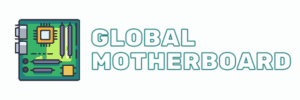Methods to update Motherboard drivers
Now let’s see what are the existing or at least more recommended methods to update the drivers of a motherboard.
Using Windows Device Manager
This is the first method by which we can update the drivers of a motherboard. It is neither the most effective nor the fastest , first because Windows does not usually have the latest versions of the drivers in its repository , and second because devices that appear as generic or not detected will almost certainly remain that way.
In any case, it is worth briefly commenting on how to do it. So we are going to open the Device Manager again and we are going to go to a device that we want to update, for example, the network interface.
Pressing the right button shows us several options, among which is ” Update driver “. This will be our goal.
Then a window will appear where we can choose to have the system search for the driver on the Internet or on the hard drive itself . We will press the one that suits us best, in our case the first option. Windows automatically usually looks for the most current drivers for devices automatically, thanks to Windows Update, so it is not an option that solves our lives too much.
From the CD-ROM
The next method that we will see is through CD-ROM , and the truth is that it does not need too much explanation. When we buy a motherboard or other device, it is tradition that a CD is included with the necessary drivers for it . So we are going to find this CD, and we are going to put it in our reader.
We don’t have “that thing” anymore, but a menu should appear with everything available on the disk , but, well, we just get into it and run each of the applications. And you will say, but these programs are outdated if the CD has a lot of time . It is true, but there is almost always a utility for the motherboard among the programs that allows us to install and update the drivers from it.
Using external software
There is another method that from our point of view we do not recommend to some extent , which is through external software . And the thing is that on the Internet there are many free software that allow us more or less successfully to download and automatically install the drivers for our motherboard.
The problem is that these programs usually install advertising and you know that on our computer. Also, their repositories are not completely up to date in many cases either. A software that works very well and is also quite reliable is Driver Talent , in which we will have a trial version to be able to update the drivers at least for a while.
We just have to install it, and click on Scan , it will immediately look for updated and outdated drivers for the equipment, and your peripherals.

We can download the one we need from the program and install it. Of course, once we click on Install, it will be the moment when it will ask us to start a trial version or buy the software.
But friends, there is always a little trick to skip this test , and that is that in the ” Settings ” section we can see where the software saves the drivers it downloads , and this we can do with and without a trial version.
Well, we just have to go to the place, and unzip the driver with the 7-Zip program , to be able to install it ourselves manually.
From the manufacturers pages
For us, the most reliable and effective method , although it is also the longest , because it has to be done manually. The good thing about downloading the drivers directly from the manufacturer’s site is that we will have them completely updated and free of viruses and advertising.
For this method, we will obviously have to know the brand and model of our motherboard, since manufacturers differentiate their models and adapt the drivers to each of them. We have a tutorial on how to know how much memory my motherboard supports that will be very useful to know the brand and model of your motherboard.
Once we know this, it will be an easy task since we will only have to go to the manufacturer’s website , be it Asus, Gigabyte, MSI or ASRock and enter its ” Support ” section, but not in the general menu, but in the second menu that belongs to the tab of the motherboard in question.
Next, we will always go to the ” downloads ” or ” drivers and utilities ” section in the case of Asus, to select a system and thus obtain all the drivers. then, it will be as simple as downloading the latest version of each of them and starting to install them on our computer.
Conclusion
Well, these are the main ways to update motherboard drivers , as we can see, there are not many methods, and for us, the most recommended is the last one . In this way we ourselves choose which component to update, if we really need it.
Remember that many of these drivers are already installed by Windows by default , for example, the network and the sound card. Even the integrated graphics of the processor are updated or installed by the system.
But also always remember that many of them are not the most current, and this is where this article wants to emphasize and recommend that you download them from the manufacturer and thus obtain the newest and most reliable of all.